Over the past year, I’ve increasingly started using outlining tools as part of my work flow. Outlining is great, and I use it for pretty much everything. In this post, I’ll write a bit about how I work with outlines, and some of the apps I like working with.
Here are some of the things that I create outlines for:
- Organising ideas: This is usually after a first brainstorming session using mind maps. Sometimes I convert mind maps to outlines after the ideas become more structured, other times I start from scratch with a new outline, because building the outline from the ground up helps me sort the ideas more critically.
- Sorting data: As I’ve written about before in my post on mind mapping, I find mind mapping and outlining very useful in the data sorting process. I use these tools both in the initial, inductive phase of data analysis, but also after I’ve zoomed in on particular parts of the data material that I want to analyse in more detail with the help of particular concepts. Outlines help me frame that process of systematically reviewing and analysing that data.
- Paper dispositions: This is probably one of the most obvious usage areas for outlines. Thinking through what your paper should look like before you start writing is always extremely useful, and outlining tools are great for that.
- (Re-)-organising sections or paragraphs for papers in progress: During the writing process, I always rework different sections and paragraphs in my papers multiple times, with a view to refining and clarifying my argument.
- Taking literature notes for a particular piece of academic work: As I’ve written before in my posts about Circus Ponies Notebooks (e.g. here), outline pages are very useful for note taking.
- Taking literature notes for thematic or conceptual ‘clusters’. For example, I have outlining documents comparing different theoretical approaches, or different perspectives on the same theory or concept.
- Preparing teaching and outlining lesson plans.
- Taking meeting minutes and research administration.
So, what makes outlining different from a rich text document? In my view, it’s the following:
- the ease with which you can create and visually display hierarchical relationships
- the ease with which you can cluster information as you take notes
- the ease with which you can move chunks of text around, as well as sort them
- the opportunities for combining and linking (although this will depend on the app you use) different kinds of media and attachments to specific pieces of text, or creating links between different cells
Apps for outlining
Circus Ponies Notebooks
One obvious and strong alternative for outlining is Circus Ponies Notebooks, which I’ve written several posts on previously. This post in particular deals with outline pages.
CPN is a very powerful outlining tool, and over at the blog Organising Creativity you’ll find lots of additional information on how to maximise the use of outlines in CPN for academic work.
OmniOutliner Pro
I’ll declare some bias up front: I love this app. It’s solid, feature rich, and provides a range of options in terms of formatting and adding various links and files.
OO comes in both a mac and iPad version, but I only recently got the iOS app so I’m more familiar with the former.
On the mac, you can write up your outlines in OO’s own file format, which allows for a range of rich text formatting options, the creation of multiple columns, numbering and attaching a range of files as attachments. Here a screen shot for example, where I’ve also included some of the different inspector windows that will give you a flavour of the formatting options:
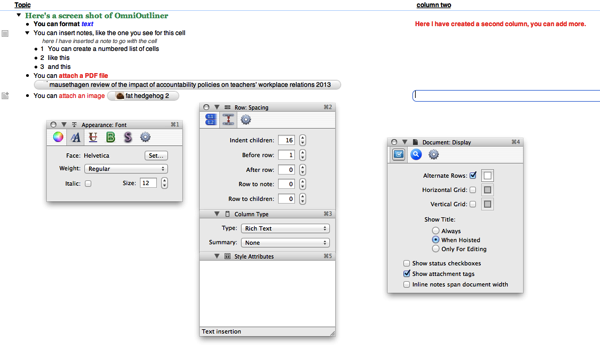
However, if you want something plain text that converts more readily to other outlining or mind mapping apps, you can also save your outlines in opml format. OO also comes with a range of exporting options, including plain text, RTF, Word, html and Keynote.
Some of the features I like in this app include:
- a lot of rich text formatting options
- the ability to attach files such as pdfs and images to your outlines
- the possibility to create and customise templates, which I find extremely useful for literature review purposes
- the option of multi column outlines (the only app features in this post that can do so)
- the rich export options
- the ability to isolate and focus in on selected parts of the outline when you’re working with long documents
The iPad version is not quite as visually pleasing as the mac app, but it’s user user friendly and solid, with the most important function keys available at the additional menu bar above the keyboard. That menu also offers a short cut for taking voice recordings. Here’s a screen shot of the ‘welcome outline’ from OO iPad:

My main gripe with OO is the current lack of seamless sync between mac and iPad. In short, it’s a royal pain in the ***, and it’s made me give up on using OO for my main literature overviews that I update on a continuous basis. Basically, there’s no DropBox support, no iCloud, and no simple way of emailing files back and forth (they transfer as zip files). The developers have an own sync service you can use, but I find it too inconvenient for everyday use. My use pattern is one where my iPad is always with my and my Air isn’t, so easy and preferably seamless transfer of files from mac to iPad is key. If this isn’t important for you, these sync issues might not matter that much. For more information on syncing with OO, consult this post on the developers’ web site.
OO comes in both a standard and a pro version, and the differences between the two are outlined on this page.
Tree
I came across Tree a bit by accident when browsing the net, and was taken by the way in which it can act as a cross between a mind map and an outliner. The main difference between Tree and other outliners is its capacity to branch out the outlines in a horizontal tree view (hence the name), as illustrated in this screen shot:
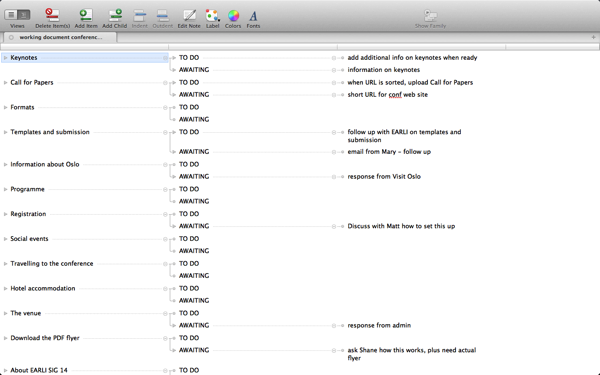
It also features a ‘conventional’ outlining view, and you can switch between the two views with a single click. Other features include
- rich text formatting
- labelling of cells
- notes section
- export to plain text, RTF, Word and OPML (although my experience is export to RTF/Word is a bit more messy, formatting wise, than with OO)
The strengths of Tree is that it’s very intuitive and easy to use, as well as aesthetic. It’s also very reasonably priced compared to OmniOutliner, so if you don’t need all the features that OO offers, Tree is a very good option. Personally, I think it’s a beautiful little app and I like working with it when I’m dealing with simpler material that is likely to stay inside the proprietary Tree format. When I’m dealing with large literature overviews that are likely to be regularly exported to RTF formats and that have elaborate formatting templates, I use Circus Ponies Notebooks or OmniOutliner.
The key weakness of Tree is that it doesn’t talk to iPad. There is no iPad version, and you also can’t save (only export) Tree outlines in ompl format.
Curio
Curio is much more than an outliner – but if you want outlining plus, or outlining as integrated in broader project management, it’s a very powerful app. I’ve written more about Curio here and here.
Cloud Outliner
Cloud Outliner is a simple outlining tool for mac and iPad with seamless iCloud sync. There are no fancy features or options for rich text formatting or adding attachments, and no folders for organising your outlines on your iPad – but if you simply want plain text outlines with optional check boxes seamlessly synced between your mac and iPad, it’s a very nice alternative. You can export your outlines in OPML format. Cloud Outliner also has Evernote integration, so you export your outlines to Evernote.
Here are a couple of screen shots of the mac version (first image) and the iPad version (second image).
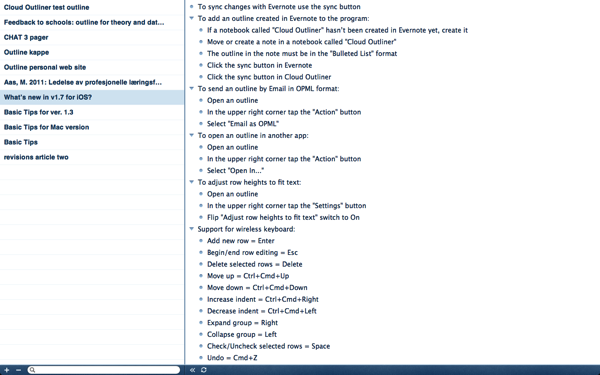
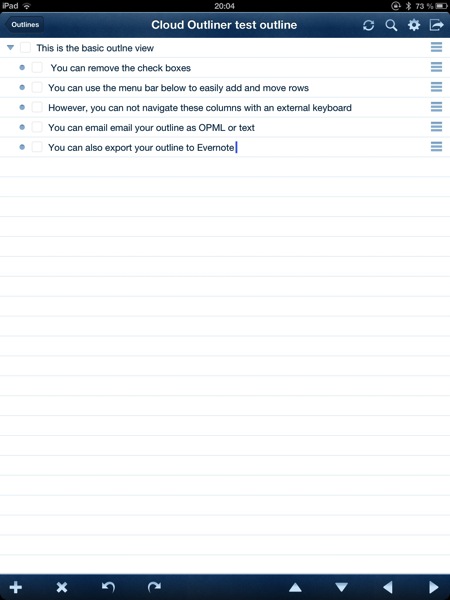
Some comparative reflections:
-
If you want both rich text formatting and seamless sync between mac and iPad, Circus Ponies Notebooks is the way to go
-
If you’re someone whose work lives in the cloud and you’re happy to go with just the basics, Cloud Outliner with Evernote integration is a good option
-
If you don’t have an iPad and purely need something for mac, OmniOutliner is probably the most impressive app out of them all – although CPN would come a very close second IMO. Their user interfaces are very different – for example, with OO you would be working with a standard file structure in Finder, whereas CPN offers a more integrated approach to your notes and the ‘look’ of a physical notebook. While OO provides some additional features in terms of multiple columns, templates and the ability to perform calculations, CPN allows for creating links between different cells, pages, and notebooks, and has a powerful multidex that makes it easier to relate your notes to each other.
-
If you don’t have an iPad and don’t feel the need to pay the extra money for all the OO advanced features, Tree is a very nice alternative and offers good value for money.
Related post on this blog:
Circus Ponies Notebooks part III: Organising review notes with notes pages
Organising your writing projects with Curio
Mind mapping your research: Organising your ideas with iThoughtsHD and Curio
