In my previous post on hand writing, I reviewed Notability which has been my primary app for hand writing on the iPad for some time. However, recently I revisited the other app I recommended in that post, 7NotesHD, and also looked in to Notes Plus and WritePad, to decide what to use for hand writing to text conversion, which Notability doesn’t provide. Here, I’ll share my experiences of these apps with a focus on hand writing to text conversion.
First, why convert your hand writing to text? The most obvious advantage is that your text becomes easily searchable. In addition, in most cases it also becomes much easier to read – both for yourself (I sometimes find it hard to deconstruct what I have written), and for people you might share your notes with.
7NotesHD Premium
So, my first port of call was 7NotesHD Premium (you will need the premium version for the hand writing to text feature).
When I first bought it over a year ago, I thought the hand writing prediction was pretty bad at interpreting my admittedly messy squabbles and mainly stayed with Notability (without text conversation) for hand writing, but now I’ve given this app another try. I don’t know if the app has had some updates or my hand writing has gotten better, but now I’m much happier with the conversation feature and I’ve been using it regularly over the past few weeks. I’m having much better luck with the app guessing what I’m trying to say, and 7NotesHD also comes with some sophisticated editing options.
Here’s a screen shot of the handwriting conversation in action:
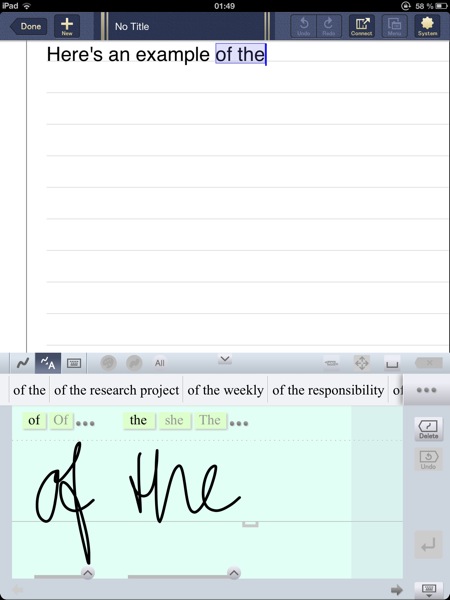
The zoom box menu provides options for switching between hand writing only, hand writing to text conversation, or keyboard input. You can also change the colour and thickness of the pen, insert spaces, and specify whether you are doing text input, numbers or special characters.
At the top of the image, you will see the hand writing I have already entered and converted to text. In the zoom box below, you see the text I am currently entering, and the app’s suggestion for which words I have entered. In this case, it has also suggested some options for further completing the sentence, based on my previous writing. The app ‘learns’ how you write, so hand writing to text conversion becomes increasingly smoother over time.
However, if you are not happy with the suggestions offered, 7NotesHD will offer you other alternatives to chose from, both at the word and sentence level. Below you will see how, when you tap on one of the word suggestions, a range of other alternatives will come up:
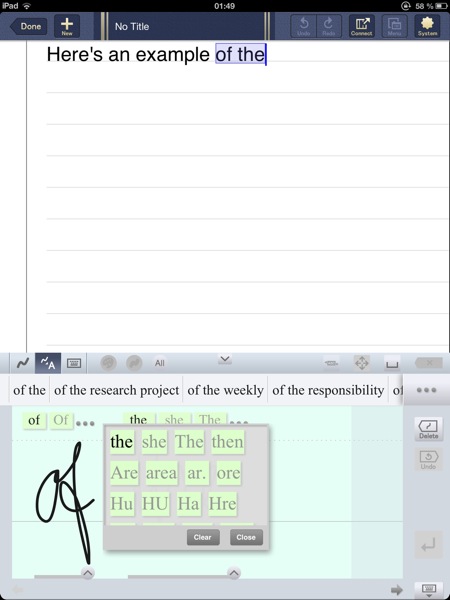
You can then just tap on the selection you want, or alternatively tap ‘clear’ if you’d like to input the word again. One of the things I really like with this app is that it makes it easy to go back and change words your wrote before the current one; just use the arrows at the bottom to navigate back and forth between the words you have already written.
Finally, here’s an example of editing/selecting at the sentence level. If you press the tree dots at the top right hand corner of the zoom box, the app offers different suggestions for completing the entire sentence.
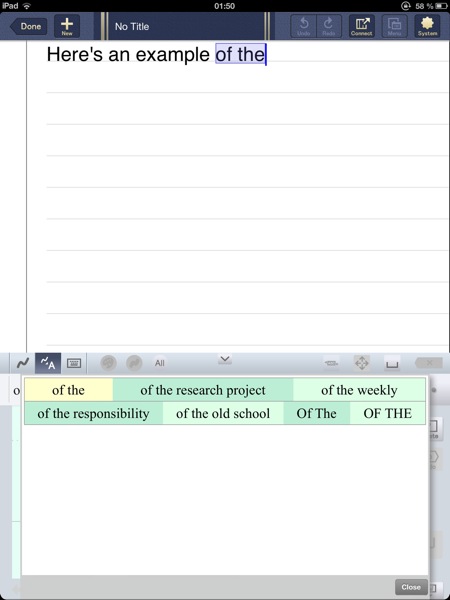
Lastly, another nice little feature is the ‘delete’ button to the right of the zoom box (see second screen shot) which, when held down, provides you three different options for how much you want to delete out what you have entered in the box.
These advanced editing options, combined with a predictive capacity that works really well for me, makes this app quite attractive for hand writing to text conversion.
Edit 24 February: I just discovered that this app also does bulk conversion of text – so you can fill a whole page, then convert everything. The app facilitates editing of text in the process. Big plus in my book!
Notes Plus
I decided to look into Notes Plus because it gets a lot of raving reviews, and many people applaud their hand writing recognition in particular.
The basic hand writing interface looks like this, with a zoom window that gives you options of altering colours and thickness of the pen, switching between pages, erasing, and navigating the zoom box up and down.
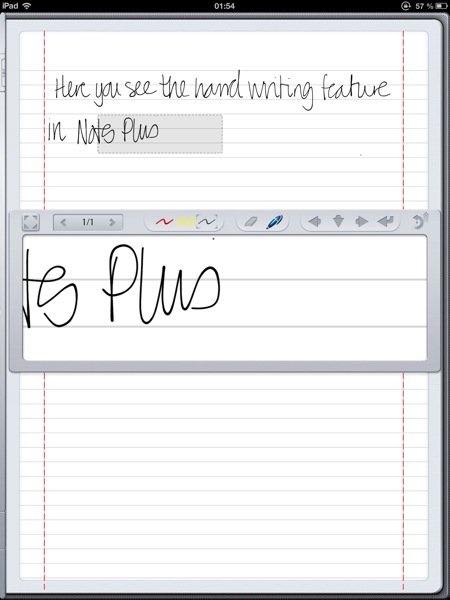
Then, you circle the hand writing to convert it to text:
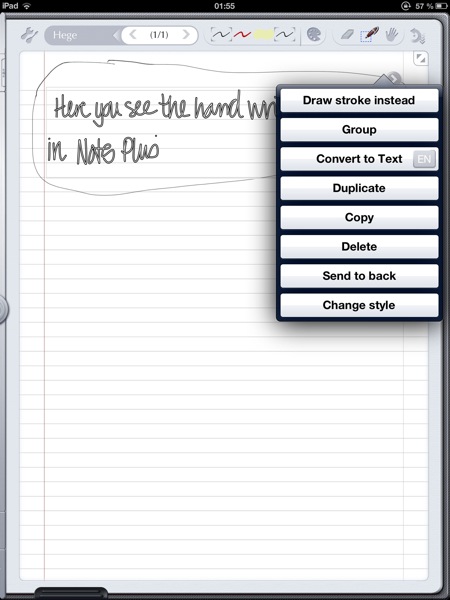
There are two formats for converting hand writing to text in Notes Plus, ABC mode and T mode. ABC mode converts the hand writing exactly how you wrote it and puts it in a text box. This ends up looking like this:
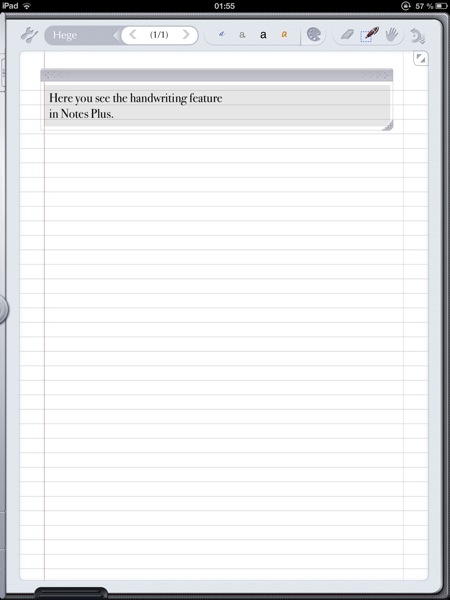
You can then move the box around on the page. This is probably very useful if you are combining hand writing with annotating pdfs and images, or generally mixing hand writing with other kind of notes.
The other way of converting text (T mode), which is more interesting for my purposes, is to generate a full page of text. The text then formats as is it would on a ‘normal’ page filled with text. However, the text will still be arranged in different text boxes, but you can pull them up together so they look like a continuous block of text. The developers are saying they are considering introducing a feature in future updates where you can just merge the different text boxes to one block of text – this would be a significant improvement, in my opinion. Here are before and after screen shots:
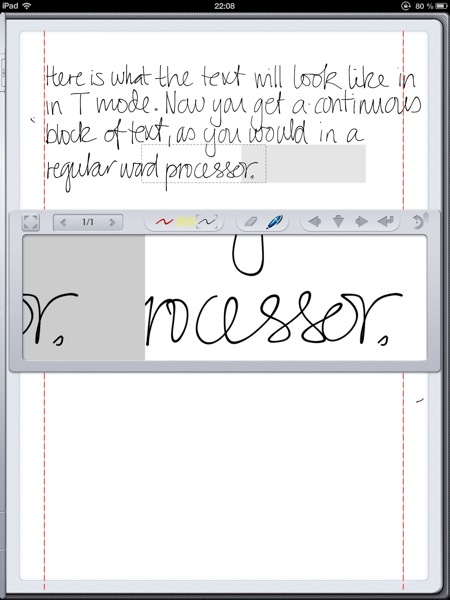
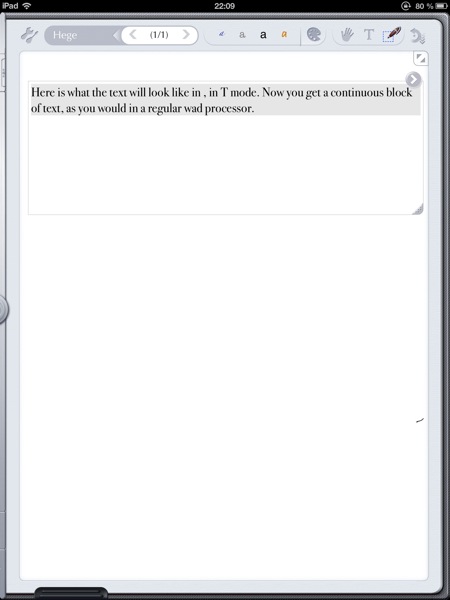
Overall, the hand writing recognition in Notes Plus also seems very strong. In the text above, it’s only ‘wad’ (rather than word) than comes out wrong (the double ‘in’ being my own mistake), and this is after only having used the app for a couple of hours, so I assume performance would increase even further with use.
Further, having two ways of converting text, and being able to choose whether you want the app to retain the line breaks you did when hand writing (or not) makes this a quite versatile app for hand writing. This app also has support for a variety of languages (thanks to Fredrik Graver for pointing this out below – when I first published this post, I had missed the full list of languages available for download in Notes Plus).
In spite of this, I still find myself missing edition options as I write, as you can do with 7NotesHD and WritePad. Not a deal breaker, but I like to see how my notes are getting on as I go along, so I know I won’t have to do a bunch of editing at the end. I’m also not comfortable yet with the text conversion being a separate task that breaks up the flow of writing more than in apps such as 7NotesHD and WritePad, where you immediately get a text version of your hand writing as you write your notes.
WritePad
WritePad is another new app for me, which I also decided to test out after reading some good reviews. WritePad has a clean and simple interface, albeit with less options available in the zoom box – for example, you can’t edit the colours or thickness of the ‘pencil’:
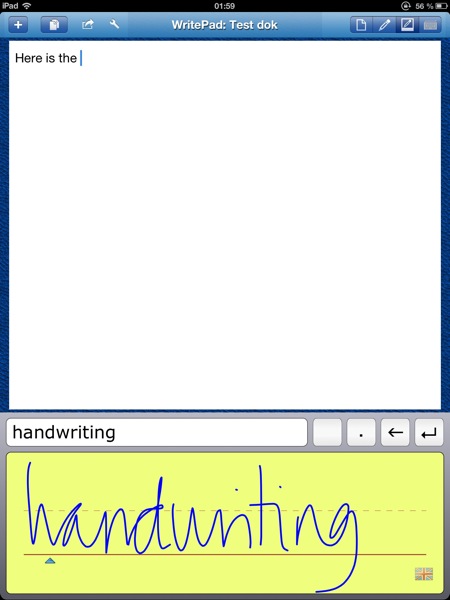
In contrast to Notes Plus, though, you get ‘live’ conversion of hand writing to text, a big advantage in my opinion. You can also edit the text as you write, just press on a particular word, and different alternatives will be displayed:
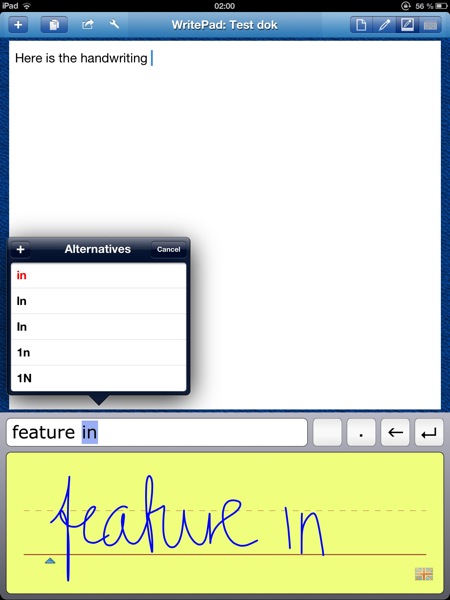
Like Notes Plus, WritePad supports a variety of languages. It also has a helpful ‘mid character line’ in the zoom box, which can help you keep an eye on the height of your letters, so that the app can more easily distinguish between capital and lower case letters, and further comes with a range of helpful gestures, as well as a built in calculator (I haven’t tested the calculator, so can’t comment on its performance).
WritePad also has a very cool shorthand feature. This means that you can perform a set of commands (such as ‘cut’, ‘select all’, ‘copy’ and ‘paste’) or add specific words (such as today’s date or time) by writing a dedicated short cut and then circling it. These short cuts can be customised, so you can create your own short cuts for words you use often.
Some comparative reflections
– 7NotesHD is, in many ways, the most sophisticated alternative in that it offers a lot of editing options. It also does ‘smart things’ like delete the space immediately before a comma or a full stop, if you are inserting punctuation after a space bar break.
– Notes Plus has the advantage of different types of text conversion – i.e. both to text boxes and to ‘continuous page’ format. This might be important for those who use their note taking app for marking up pdfs and power point presentations.
– Consider how you like to input and convert text. 7NotesHD and WritePad steer you towards conversion at the word or sentence level, while Notes Plus is more aimed at writing a paragraph or longer before converting your hand writing (in cases where you are writing a longer text and not just a few quick comments).
– Notes Plus and WritePad have nice support for gestures. For example, in Notes Plus you can write a cross over a word to delete it, and in WritePad you can do a long swipe to the left. WritePad also has gestures for the return character, the space character, undo, and spell check (for a full list of alternatives, check the web sites of both apps).
– The apps differ in how the zoom box advances. I really like Notes Plus in this regard. The way in which the box automatically advances and allows you to continue typing at the beginning of the box doesn’t generate the chopped up words that I occasionally have with 7NotesHD (when I’m impatient and won’t wait the one extra second until zoom advance has completed). WritePad just offers an ‘enter’ button for transferring the text to the note.
– 7NotesHD only supports English, so if you are a multilingual note taker, look to Notes Plus or WritePad.
– I haven’t used them all long enough to make a proper comparison on the accuracy of hand writing to text conversion, but none of them have emerged as particularly bad so far; Notes Plus possibly has an upper edge, but I’m not really sure. In any case, the apps ‘learn’ as you go along, so the more you use them, the easier it should get.
Finally, the apps differ in many other respects, such as the user interface, how your notes can be organised, the type and amount of features, custom papers, opportunities for sharing, and so forth. I haven’t focussed on that here, as I wanted to just zoom in on hand writing to text conversation – but if you’re looking for a ‘full fledged’ note book rather than just hand writing conversion, make sure you do some more research because these apps are quite different.
Any suggestions for other good apps that convert hand writing to text? Please leave a comment below.
Related posts on this blog:

Thanks for the review. I’ve tried all three as well, but it’s been quite a while since I did that. It’s good to get an update. I settled for Notes Plus since I found it the most versatile for my purposes. Live conversion is not an issue for me; it only serves to distract. I much prefer converting afterwards when editing the inevitable mistakes won’t interrupt my flow of writing.
What language are you missing in Notes+? I seem to recall there was a long list available and I use both English and Norwegian regularly.
Thanks so much for this comment – I had missed the full list of languages supported in Notes Plus. I have updated the post now.
Yes, I think the conversion format is just a matter of individual preference. Notes Plus also seems to be the most full fledged app overall – but I mainly use Evernote and CPN for note taking.
“accuracy of hand writing to text conversion, but none of them have emerged as particularly bad so far; Good Notes possibly has an upper edge”
Good Notes? Is this a simple typo, or does Good Notes convert to text? How does that compare with the three you are reviewing?
Personally, I am really interested in delayed recognition. Take the notes at the talk. Then, later, convert to searchable text, perhaps editing a bit for later understanding…. And it would be exceptionally great if both texts could co-exist for a bit!
Does Notes Plus do this?
Oops, that was a typo – thanks for pointing it out, I’ve fixed it now. I’ve only briefly tried the free version of GoodNotes, which doesn’t have handwriting to text conversion.
Yes, side by side is useful. That’s why I ultimately prefer instant conversion because sometimes when I convert a larger bulk of text and something towards the beginning comes out wrong I can’t always remember what the exact sentence was supposed to be. With Notes Plus, you can reconvert the text back to handwriting, though. Not quite side by side, but still useful if you need to consult the original. I don’t know if that would delete any edits already made to the converted text or not.
Has anyone tried these apps with the ipad mini? I’m debating whether to buy a full sized ipad or the mini. I know I want to take handwritten notes, but just not sure which way to go. Thanks
Hi Shannon, I haven’t tried the iPad mini, as I don’t want to ‘step down’ from the retina screen of my 3gen iPad. But I would assume that hand writing would be a fairly similar experience on the two. It might be better to write in landscape mode so the ‘lines’ would be longer – but then apps like 7NotesHD allows you to write beyond the width of your screen, so even that’s not a great issue.
Perhaps some mini users can chime in.
Thank you. I actually went to best buy yesterday and played with both. Honestly, the mini is too small for me. The text isn’t naturally big enough, forcing me to pinch and expand. So it’s going to be full sized for me after all. Can anyone recommend a good stylus though? I am assuming that if you’re going to be taking a lot of handwritten notes you’d need one that allows for more fine printing?
Yes, I also feel the mini is too small for a lot of the tasks I do (especially for reading research articles). I’m using a Bamboo stylus and I’m fairly satisfied with it, it seems to be one that’s widely used. I’d also quite like to try Adonit Jot, but a down side with this from my perspective is that you can’t use it for navigation – I usually use my stylus for both writing and navigation in an integrated manner. Here’s AcademiPad’s take on the Adonit Jot
http://www.joachim-scholz.com/academipad/2012/08/08/jot-best-stylus-academics/
I am now inclined to Notes Plus. The full screen writing + the palm handling features give the best kind of freedom to just get my notes down on the paper. I still like the audio-recording feature of Notability best.
I like your reviews. Just to the point! thanks
Thanks! Yes, lots of people like Notes Plus, it has a lot of positive reviews. I’m sticking to 7NotesHD for all notes in English, but since I sometimes use other languages I then switch to Notes Plus. I’m not complete friends with it yet (and it annoys me that it forces you to work with pages rather than a long document), but I think I will be. WritePad is a bit too basic for me.
Hi, I might be missing something but Notes Plus doesn’t seem to compare at all to penultimate for differentiating between your wrist and your writing. I was getting really excited about the app until then.
Hi Lori, that’s quite possible – I haven’t used Penultimate much because it doesn’t have a zoom box. Personally, I find that I don’t have wrist problems with Notes Pluswhen I use the zoom box, but I hardly ever write without zoom so can’t comment much on how it performs without the box.
You selected interesting apps, I did not know all these apps, thanks for sharing. At work, for note taking I use Beesy, I discovered this app few month ago on Evernote Trunk. Beesy allow me to use actions templates, drag & drop to organized my note (agenda & participants), import PDF/docs, make annotation and sync all with DropBox and Evernote.
Thanks for that tip – I didn’t know about Beesy!
Hi, thanks for this review.
I also came across the free “Myscript Memo” app which would be perfect except that it doesn’t have a never-ending page which is what I want. Do any of the apps reviewed here have the never-ending page feature for making/taking long lecture notes?
Thanks, Kim. Yes, all the apps in this review now have continuous page scrolling (I think Notes Plus only added it its latest update). That’s definitely an advantage in my book – I really don’t understand apps that limit you to a one page view only.
MyScript Memo is the taster App for the MyScript Notes Mobile paid App – that’s why it’s free and limited to one page. HTH.
may i know which library is used for hand writing recognition? i want to know 🙂
Hi there – what do you mean by ‘library’?
which algorithm has been used for conversions, how u r detecting a is a.?
I don’t know the technicalities behind it, but it works…
I’m trying to find the right app for taking handwritten meeting notes that are converted to text and can be imported into Word documents through Google docs or something similar. Pretty basic. The notes will primarily be used as reference for me — so converting them into “finished documents” is not the primary purpose. I want to use the ipad for taking notes — but my employer provides me with a pc and the OfficeSuite for word-processing — so I need something that will import easily (and not as pdfs). I think the wrist guard feature will be key for me — I’d like the ipad to duplicate a pad of paper as much as possible, so I want to hold it that way, which means my wrist rests on the bottom of the screen. Have you looked at NoteSuite at all? Also, what stylus do you recommend for best effectiveness when writing at the angle you would use a pen or pencil (and not completely perpendicular to the iPad)? As you can see, I have lots of questions — it looks like you’ve tried a really good sampling of the options out there and I’m hoping you can give a recommendation based on the needs I’ve described above? Thanks so much for your help! – Susan
Hi Susan, I haven’t looked at NoteSuite, for some reason the app doesn’t seem to be available on the app store in my country.
Regarding export to Word: In 7NotesHD and WritePad, you can export your notes as plain text inside an email, and then just copy and paste into a Word doc on your pc. Notes Plus offer pdf, image and webarchive as export options, so that probably wouldn’t be the best choice for you. I don’t know if I’m missing anything, but I can’t get any extended wrist protection on 7NotesHD or WritePad other than what is shown in the images above. You might want to drop them an email and check (please post back if you do).
Over at AcademiPad there are some good reviews of stylus options:
http://www.joachim-scholz.com/academipad/2012/07/30/stylus-academic-handwriting/
http://www.joachim-scholz.com/academipad/2012/08/08/jot-best-stylus-academics/
Personally, I use a Wacom Bamboo which works well for me, you can buy ‘refill tips’, which I like – but I’d also quite like to try the Adonis Jot.
Good luck deciding!
When I use the 7Notes product, I find printing is not easily converted to text, but true handwriting is.
I’ve been printing for clarity for years.
Wondering if any of these apps have any kind of template formats that can be integrated into the notes. For example, a management team meeting note template that requires different sections: for name of meeting, date, time, attendance, agenda, etc.
Or, perhaps even better, integration with text expander where these kinds of notes would be created ahead of time and triggered by a snippet.
Thanks for great article.
7NotesHD doesn’t come with any ready made templates, but you can create your own and save it as a document template. To my knowledge, the other two apps don’t have templates, but I might be wrong as I haven’t used templates with any of these. The text expander idea sounds great, though. Since I mostly use them for hand writing, I haven’t looked really looked into options like that.
Oh, and check out the new Evernote Adonit for stylus.
Yes, I quite like the look of those Adonit styluses, and would like to test them out.
“Thanks for the tip on the apps for converting handwriting to text; fast responses too. I\’ll look into them.
Dumb question, but are these apps standalone, i.e. can handwriting conversion be used in say a pdf annotator app such as goodreader?
They only convert in-app, so you would have to convert the hand writing in one of these apps, and then export the text to a different app if needed. Hand writing to text in GoodReader would be very cool, but unfortunately these apps won’t do that for you.
Pity, but I suspected that was the case – thanks
Wanted to thank you for sharing you experiences. I found this page a few months back when I was trying out lots of different apps and it was a great help. I settled on Notes Plus in the end because the multi-language recognition capabilities are crucial for me. I’m an Englishman living in Italy working for a German-speaking company – a page of notes will often contain sections in all three languages. So being able to select just a part, specify the language and then convert has proved invaluable.
Notes Plus licences the recognition engine from MyScript so you can see how it works for free. Their own free INKredible lets you try out their interface too.
As for a stylus I’ve gone for the Hex3 Nota, one of the new styli with thinner, active nibs. I tried one of the models with the transparent plastic disk but the constant clicking on the screen got on my nerves. The Nota has a thin (teflon?) nib and OK the experience isn’t pen-on-paper, but it’s a lot closer than using those fat squishy rubber tips.
Steve Jobs is known for guessing what people needed before they even knew it themselves and he hated the idea of a stylus because we already have 10 built-in, so iOS is finger-driven. But I feel maybe on this count he guessed wrong. I think handwriting recognition and styli are going to make big jumps in the near future.
Thanks a lot for this input, especially on the different styli – I’m not really updated on that front at all. Yes, while I think Jobs had a fantastic mind I don’t really agree on the stylus issue. I think a stylus turns the iPad into a wonderful note taking tool, making it much better for work purposes than what you can accomplish with just using a finger (especially as long as iOS also doesn’t offer predictive text. I’ve never understood why that wasn’t a feature. However, I hear it might be coming with iOS 8).
I have been tasked with finding the best writing to text conversion software for the auditors in our company who take copious amounts of notes for their audits. I found your review to be very helpful. Thanks so much for sharing!